Wordpress Analytics
Do you want to install Google Analytics in WordPress? Knowing how your audience interacts with your website is crucial for your success. The best way to know your audience is through your traffic stats, and this is what Google Analytics provide for FREE. In this article, we will share why Google Analytics is important, and how you can install Google Analytics in your WordPress blog
Google Analytics Important
Once you start a blog, your #1 goal is to get more traffic and subscribers. Google Analytics help you make data-driven decisions by showing you the stats that matter. You can see:
 Who visits your website?
Who visits your website?
This part of analytics answers what is the geographical location of your audience, which browser did the user use to visit your site and many other important information such as: screen resolution, JavaScript support, Flash support, language and more. This data is extremely useful, and it can help in numerous ways. When getting a custom design, you can use the user data to make sure that your site will be compatible with your audience. If most of your users don’t have Flash support, then you should avoid adding flash element in your site. If most of your users are on 1280 screen resolutions, then make sure that your design is compatible with that resolution or smaller.What do people do when they are on your website?
You can track where the user is going on your website, how long do they stay on your website, and what is the bounce rate (the percent of users exit your site on the first visit). By using this information, you can decrease the bounce rate and increase your pageviews.When do people visit your website?
By looking at the hottest hours in the day for your site, you can pick the time when you publish your post. If that time zone is not compatible with yours, then you can schedule your post to meet that hour.How do people find your website?
This section of the analytics show you where did the user come from (for example: Search Engines, Direct Links, Referral links from another site). It also shows you what percentage of your visitors came from each of these sources. Google analytics gives you the breakdown of each of these categories. If it is the search engine category, then it shows you which search engine got you the most traffic, Google, Yahoo, Bing etc. The breakdown of referral sources show you which sites you need to work with the most. If your top referral source is Facebook, then you need to have exclusive Facebook content to make your Twitter audience feel special. If your top referral source is an external website, then you might want to consider having a partnership with that website (guest post exchange or something else).How do people interact with your content?
Google analytics shows how your users interact with your site’s content. It shows you what percent of the user clicked on which link on your site and much more. You can run A/B split tests by creating content experiments in Google Analytics to understand what works best to meet your goals.By seeing the user interactivity, you can work your content around your users. By seeing the answers to the questions above, you can focus on the strategies that work for your site and eliminate the strategies that don’t work. Simply put, eliminate the guess work and focus on stats that matter, so you can make data driven-decisions.
How to Signup with Google Analytics
Step 1: First you need to create a Google Analytics account. To do this, visit Google Analytics Signup Page.You will see a screen like the one below. If you already have a Google or Gmail account, then you can use that to sign-in. If you do not have a Gmail account, then you would have to create an account for yourself'
Step 2: Once you sign-in with your Gmail account, you
will be prompted to a screen like the one below. This is where you will
signup for Google analytics with your Gmail account
Step 3: On the next screen, you will be given choice to choose between a website or mobile app. Make sure you select website. After that you need to enter account name (It will be the Google Analytics profile name for this website), Website name, website’s URL, country, and the time zone.Once you have entered this information, click on the Get Tracking ID button. You will be presented with Google Analytics terms and service which you must agree to, so click on I Agree button.
Step 3: On the next screen, you will be given choice to choose between a website or mobile app. Make sure you select website. After that you need to enter account name (It will be the Google Analytics profile name for this website), Website name, website’s URL, country, and the time zone.Once you have entered this information, click on the Get Tracking ID button. You will be presented with Google Analytics terms and service which you must agree to, so click on I Agree button.
Step 4: Now you will be presented with your
Google Analytics tracking code. You can copy this tracking code because
you will need to enter it in your WordPress site depending on the method
you use below.We suggest leaving the analytics browser tab open as
you may need to revisit it, once you have installed the code on your
WordPress site. Now that you have setup a Google Analytics account, lets take a look at how to install Google Analytics in WordPress.
Read to :
1. Save Quota And Memory.
2. Free Security Suite 2017 is the complete package
3. Table of Search Engine
4. How to get traffic statics Website
Read to :
1. Save Quota And Memory.
2. Free Security Suite 2017 is the complete package
3. Table of Search Engine
4. How to get traffic statics Website
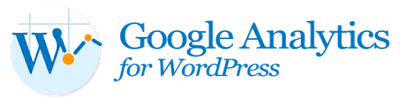
Komentar